Editing a Change Summary
Whenever you submit a draft content item (document, assessment, or campaign) to Review, submit it directly to Approval (skipping the Review status) or set it as Approved (as when finalizing and activating a campaign), an entry in the Change Summary is created. You can make changes to the change summary while the content item is in any status except archived.
Important: You can only access the editing feature on major versions greater than 1.0 (such as 2.0 or 3.0). It is not available for version 1.0 and when viewing minor version change summaries (1.1, 1.2, 1.3, etc.).
Edit a Change Summary
- Open a content item in any status except archived.
- Click the Overview tab, and then click Version History.
- In the Changes Summary column, for a major version (with a .0 extension), click View.
Note: The version history may list archived versions, whose change summaries cannot be edited.
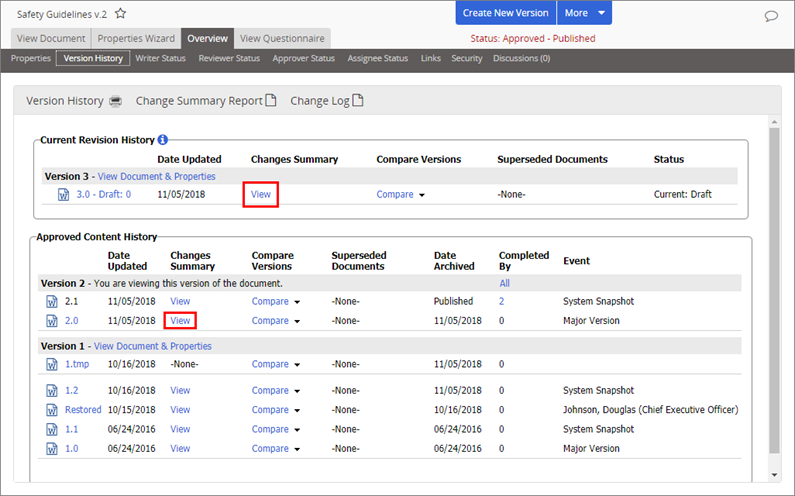
- Click Edit.
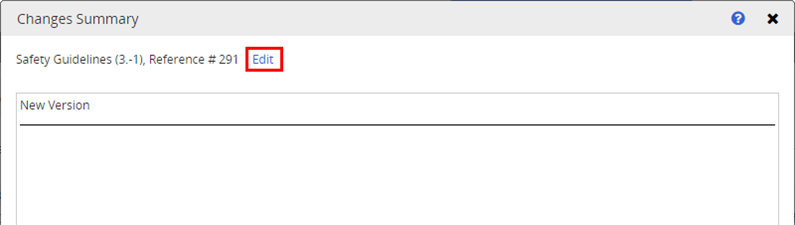
- Make changes, and then do one of the following:
To close the content item, click Save, and then close the content item.
To return to the existing change summary without saving changes, click View or Close.
Note: You cannot save an empty summary.